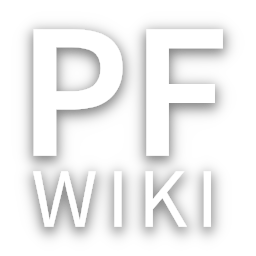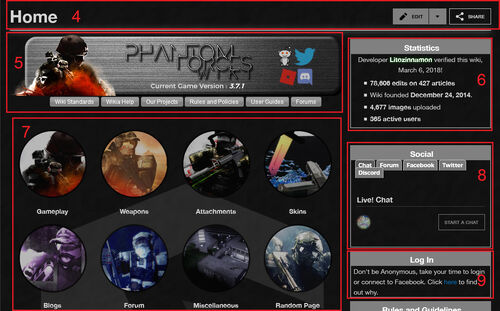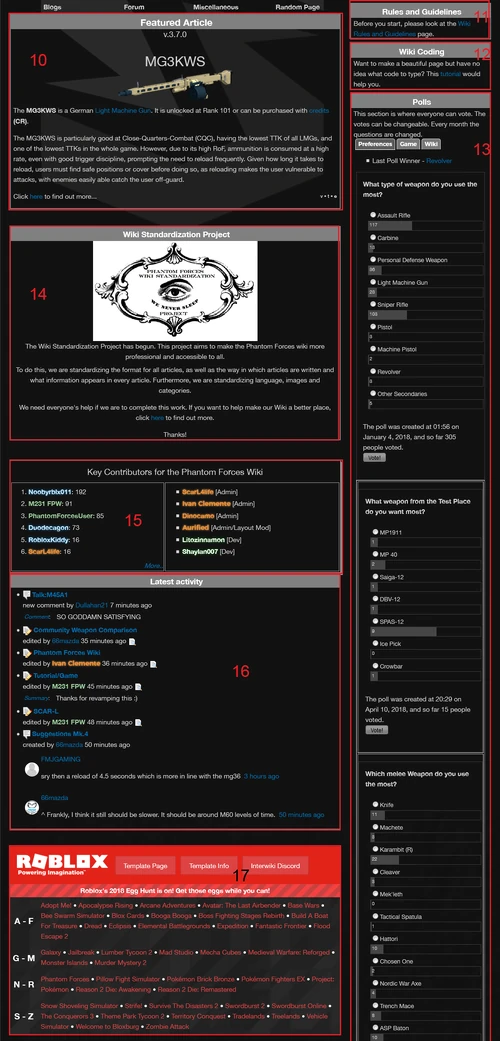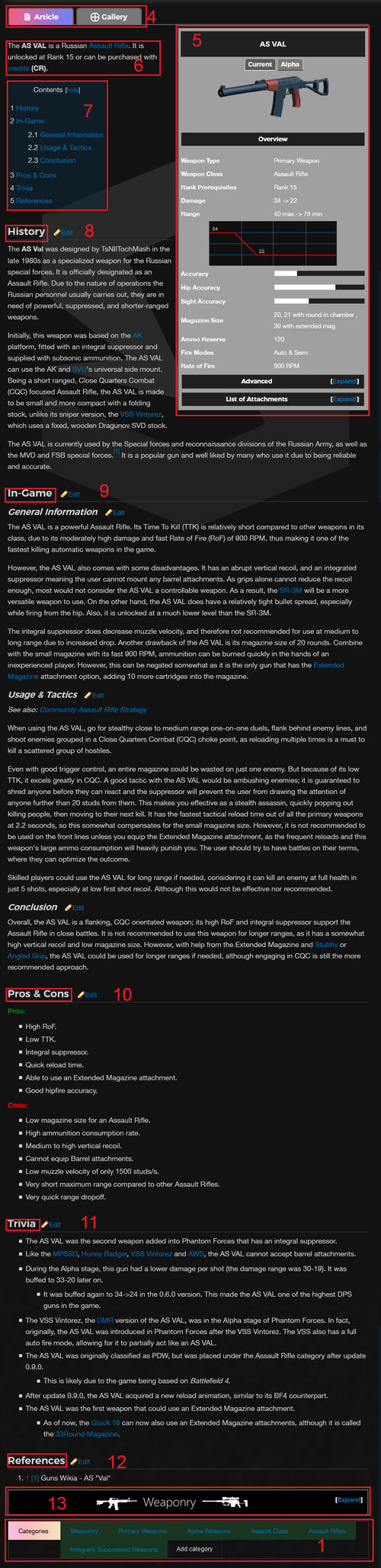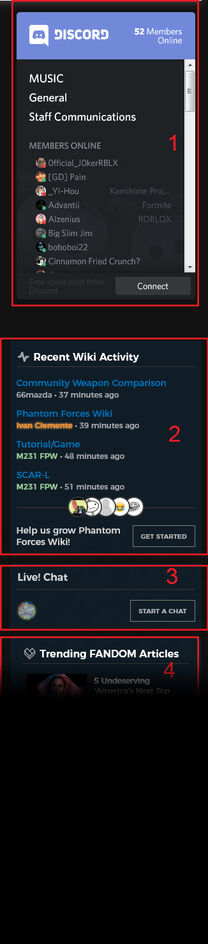This page shows what the buttons are. Mostly, this can be used for new Editors and Contributors.
Phantom Forces Wiki - Home[]
Main Page is where new editors go. Here are all the parts of the Main Page.
- FANDOM Top Navigation - the top rail contains the categories of the FANDOM articles, search bar, notification menus and your avatar. Clicking on the links however will leave you to the wiki.
- Phantom Forces Wiki Top Navigation - the rail covers all Phantom Forces-related topics. Clicking to the logo or to the wiki name will lead you to the Main Page.
- Drop-down Menus- This navigates the pages of PFW.
- Wiki Content - this section shows info about the wiki. We have 4 links inside "Wiki Contents"
- Recent Changed Pages - shows a list of pages that had been edited recently.
- Weaponry - shows all categories of weapons available on Phantom Forces.
- Attachments - shows all categories of attachments available on Pahntom Forces.
- Maps - links and shows all list of maps available on Phantom Forces
- PFW - This section shows additional pages that you need to see! We have 5 "PFWs"
- FAQ - Frequently Asked Questions for short. Shows are answers where most players asked.
- Links - external links that is related to the wiki.
- Change Log - Official log for updates.
- Top Editors - Lists 25 of most contributed users for last 7 days.
- Review - This section is where we need our help. We have 5 "Reviews"
- Projects - This page where this wiki comes together to organize and discuss the projects of the wiki.
- Popular - List of most edited page in the wiki at descending order.
- Recent - List of most recent edited page in the wiki.
- Browse - List of other pages that a new user doesn't know.
- Special Pages - this where the staff need to watch and pages need help.
- Related Wikia Sites - sister wikis that makes the wiki diverse!
- Phantom Forces Stories Wiki - Make stories and share!
- Phantom Forces Tactics Wiki - Make tips/guides!
- Phantom Forces CTE Wiki - Archives of the Phantom Forces CTE Place.
- Explore - This section shows some ways to explore the wiki than just searching the page. We have 5 links inside "Explore"
- Wiki Activity - list of recent edits made by contributors.
- Random Page - shows a random article page inside the wiki.
- Community - this page shows list of pages that require help. This is usually where new contributors start and support the wiki.
- Videos - shows a list of uploaded videos by contributors.
- Photos - shows a list of uploaded photos by contributors.
- Forum - Community threads; place where users get help or give ideas to other contributors.
- Wiki Content - this section shows info about the wiki. We have 4 links inside "Wiki Contents"
- Title Header and Contribute buttons - this where you can see the name of an article and use it top edit the page. Some pages are protected however. So, unautorized users have "View Source" button instead.
- Mainpage Portal - shows current version of the game, links related to the game, and different sections of the wiki.
- Statistics - This info, you can see the creation of the wiki, headlines, counter of pages, edits and photos uploaded.
- Navigation - Shows and leads you to a page full of information.
- Social - You can use this by communicating each other.
- Chat - You can chat on the wiki
- Forum - You can reply to discussions
- Facebook - You can see here the updates on Stylis Studios on Facebook.
- Twitter - You can see here the tweets and updates on Stylis Studios on Twitter.
- Discord - You can see here the widget of Discord server of Phantom Forces Wiki.
- Registration - This is the answer why we need to log-in.
- Featured Article - Latest information about the newest update of the game.
- Rules and Guidelines - This is an essential for new editors to know what is prohibited and what is permitted.
- Wiki Coding - This is useful for accessing complicated templates and commands.
- Polls - Vote. There are 3 sections on polls
- Preferences - Questions about your insights of the said topic.
- Game - Survey/questions about the game
- Wiki - survey/questions about the wiki
- PFW Board - shows a project or updates from our editor team.
- Key Contributors - shows list of dedicated users who edit the wiki.
- Latest Activity - Shows all recent edits or comments by users.
- ROBLOX Wikis - Since Phantom Forces is a ROBLOX game, the Phantom Forces Wiki is also ROBLOX Wikis affiliated.
Avatar Menu[]
If logged-in, the user will have these parts. If not, FANDOM will ask the user to log-in or to register an account.
- Avatar - to see what account is signed in
- View Profile - shows your profile page.
- Message Wall - to see your messages on your account
- My Preferences - to see your contributions and your settings
- Help - shows page on how FANDOM works.
- Sign-out - to log-out your account.
Weapon Pages[]
Most visitors go for weapons. Visitors are most likely checking for tips or behaviors that had never been knew. Phantom Forces Wiki staff team recommends the following syntax for every weapon article pages.
- Categories List - Shows a list of categories that relates to the article page.
- Article Name - Shows the name of the article. It shows a link below if the link is a redirect.
- Contribute Buttons - edit buttons, comments and share button. Other settings are showed at the drop-down menu at the edit button.
- Article Tabbers - tabs that links to another page.
- Infobox - a template that shows Information of a weapon. The infobox is varied on game assets (weapon, attachment, map, melee).
- Overview - general information of the weapon.
- Advanced - detailed information of the weapon.
- List of Attachments - table of available attachments of the weapon.
- Introduction - A short paragraph that shows general statistics of the weapon. The usage is not included.
- Table of Contents - list of headers that redirects when clicked. Helpful for pages with big context.
- History - shows a backstory about the gun in reality.
- In-Game - shows some tips/inspection about the game asset. The "In-Game" section is divided in three parts:
- General Information - part where the asset's behavior is presented. Like damage, range, hitbox, etc.
- Usage/Tactics - part on what situation the asset suit for its behavior.
- Conclusion - summarization and judgement of the editors.
- Pros & Cons - general advantages and disadvantages of the weapon.
- Trivia - facts about the gun. They are usually irrelevant to the previous parts of the article page.
- Reference - links where the info on history is gathered.
- Navbox - shows all list of weapons.
Side Rail[]
When visiting a page, siderail shows up. This is an access module where the user can visit the page without searching.
- Discord Module - shows a widget of Phantom Forces Wiki Discord server. The module shows the audio chatting rooms and number and a list of members online in the server, and the application their using.
- Recent Wiki Activity - shows the page being edited, the person who edit, time stamp and few avatars who contributed. FANDOM generates these avatars however, so these might be inaccurate. Some users have colored links. This represents the rank and position of the person.
- Chat - enter the chat room and chat with other contributors.
- Trending FANDOM Articles - these are some of the articles that FANDOM published. Most of them are not related to this wiki.
Forum[]
- Title - name of the discussion. It also shows the directory of the thread.
- Notice - this signifies that the thread is closed. The person, reason and the timestamp is written here.
- Discussion - the main post. The person can type everything that relates to the board. Users can follow or give kudos to the topic.
- Reply - opinions or reactions about the topic. Users can follow or give kudos to the reply.